How to Make a Blind and Attended Transfer Using Yealink T41/T42
In this example we will demonstrate how to perform a blind and attended (consultative) transfer using a Yealink T42. This procedure applies to Yealink T42 and T41.
Note: A Blind Transfer is a transfer to another extension without actually initiating a call to the end destination. The call is blindly transferred to the destination. By comparison, an attended transfer is a transfer where before actually transferring to the destination, the call is put on hold and another call is initiated to confirm whether the end destination actually wants to take the call or not. These two calls are then merged together.
Blind Transfer Method
- Press the “Answer” soft key to answer an incoming call.
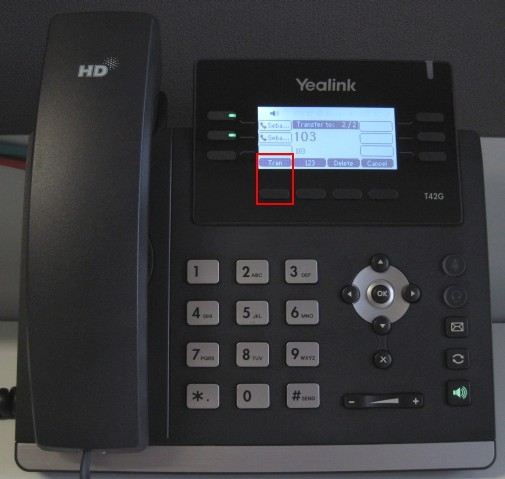
- Press the “Tran” soft key to start the blind transfer procedure. Dial the extension number of the person you would like to transfer the call to. Press “Tran” to complete the procedure.
Attended Transfer Method
- Press the “Answer” soft key to answer an incoming call.
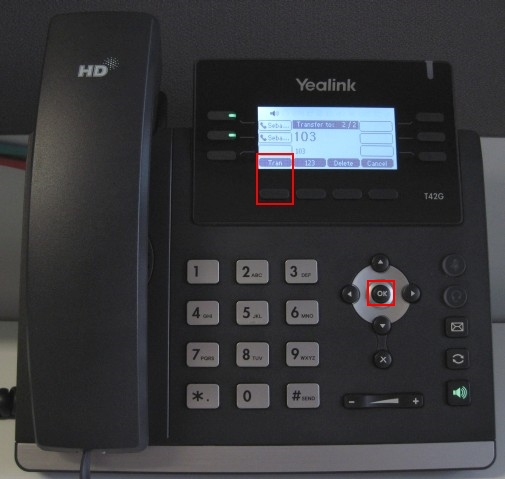
- Press the “Tran” soft key to start the attended transfer procedure. This will automatically put the caller on hold. Dial the extension number of the person you would like to transfer the call to. Press “OK” to call.
- The transfer recipient answers and accepts to take the call.
- Press the “Tran” soft key to transfer the call.
- The original caller and the transfer receipient are now connected.
